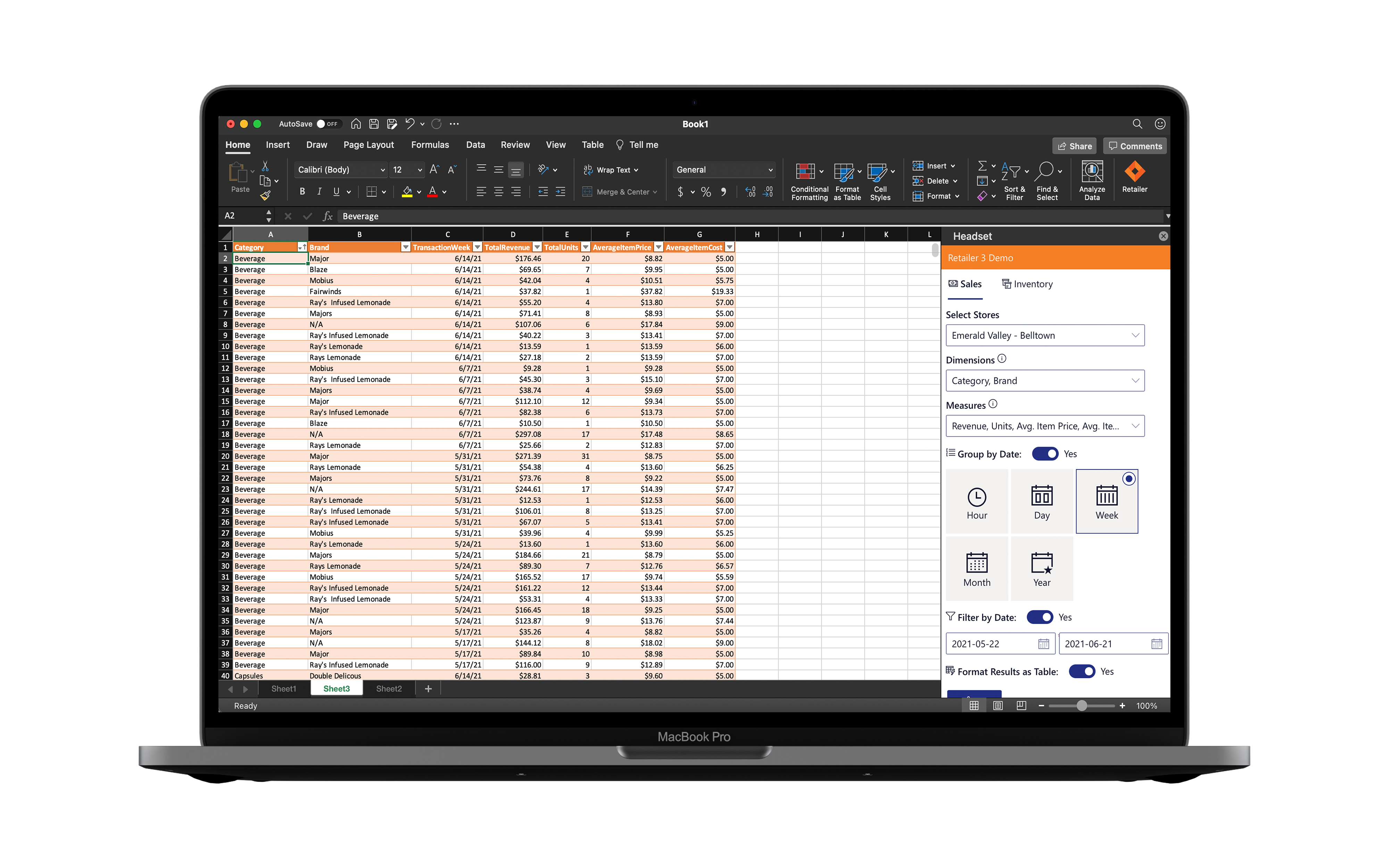Excel Connect
Bring your real-time store data directly into Excel to build custom reports with flexibility and speed.
Custom and detailed reporting for advanced analytics
Headset Connect allows you to bring point of sale transaction data and inventory information directly into Excel. Pivot to your heart's content and create custom reports that meet the needs of your business. Request a demo
How to get the add-on:
- Click here to go the app store OR if you're already in Excel, click "Insert" at the top and select "Get Add-ins".
- Search "Headset", and find the option for "Headset Connect". Click "Add".
- In your Excel navigation, you'll now see an option for Headset Connect. Click to log in to your Headset Retailer account. Once logged in, you'll have access to your real-time Headset Retailer account data.
- For sales data, select the fields and filters you want to see and click "Run" to enter the data in the selected cell.
- To access your current inventory data, simply select the store and click "Get Inventory" to view the data.